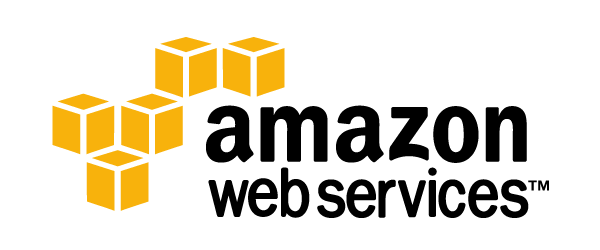Hosting static website on Amazon Web service – My Experience
Step- 1
- First create account on amazon web service with valid credit card.
- Select Free tier EC2 AWS service
- Create instance – Make sure select t2.nano linux free tier instance . Examble- Amazon Linux AMI 2018.03.0 (HVM), SSD Volume Type – ami-cfe4b2b0
- Create security group with allow http,https and ssh
- Create key pairs and download – This key pair used to connect terminal ssh and SCP.
- After complete the instance installation process status bar become green.
Step – 2
- Download Putty and puttygen software from https://www.putty.org/
- Use puttygen software used make private key file.pem to file.ppk
- To connect aws linux instance on putty tool- Open putty tool – connection type ssh – port 22 – host name
ec2-user@public_dns_name– category connection , ssh and Auth – browse key pair .ppk file – then connect - # sudo su –
- #yum install httpd ( Webserver installation)
- #service httpd start ( starting service)
- #chkconfig httpd on
- service httpd status
- #cd /var/www/html/
- #wget https://s3-ap-……..file.zip ( download static website file from cloud)
- #unzip file.zip
- #mv file.zip/*. ( move file to root directory)
- Finished file transfer
- Adding Permission for EC2-user to edit and delete Coding below
- #[ec2-user ~]$ sudo chown -R ec2-user:apache /var/www
- [ec2-user ~]$ sudo chmod 2775 /var/www
[ec2-user ~]$ find /var/www -type d -exec sudo chmod 2775 {} \;
Step – 3
- Open AWS EC2 dashboard – select current running instance – note on Public ipv4 address
- Put this ip address on Domain provider and map with domain name.